NANO Keyboard Shortcuts
Keyboard shortcuts are designed to ease your life so you don’t have to remember a lot of shit, but I can never seem to remember them. I guess I like typing a lot more than I care to admit. But I do need to be more productive, so I sort-of-commit today to learn at least a few keyboard shortcuts every day. I’ll start with Nano since its nano (get it?). I’ve divided up the shortcuts into categories so I can recall them more easily.
But first, a little history. Nano started life as a free replacement for the Pico text editor. And that’s about it, really. It’s pretty simple to use and powerful-enough that you should be able to do pretty much anything, but for more power and control use Vi.
So here we go. Control-key sequences are notated with a caret (^) symbol and can be entered either by using the Control (Ctrl) key or pressing the Escape (Esc) key twice. Escape-key sequences are notated with the Meta (M-) symbol and can be entered using either the Esc, Alt, or Meta key depending on your keyboard setup. Alternative keys are shown in parentheses.
Help Commands
help
^G (F1) Display this help text
File Commands
^O (F3) Write the current file to disk
^X (F2) Close the current file buffer / Exit from Nano
^R (F5) Insert another file into the current one
M-< (M-,) Switch to the previous file buffer
M-> (M-.) Switch to the next file buffer
M-D Count the number of words, lines, and characters
^L Refresh (redraw) the current screen
Edit Commands
M-^ (M-6) Copy the current line and store it in the cutbuffer
^K (F9) Cut the current line and store it in the cut buffer
^U (F10) Uncut from the cutbuffer into the current line
M-V Insert the next keystroke verbatim
^I Insert a tab at the cursor position
^M Insert a newline at the cursor position
^D Delete the character under the cursor
^H Delete the character to the left of the cursor
M-T Cut from the cursor position to the end of the file
^W (F6) Search for a string or a regular expression
(F16) (M-W) Repeat last search
^T (F12) Invoke the spell checker, if available
^\ (F14) (M-R) Replace a string or a regular expression
Formatting Commands
^J (F4) Justify the current paragraph
M-J Justify the entire file
Navigation Commands
^Y (F7) Move to the previous screen
^V (F8) Move to the next screen
^_ (F13) (M-G) Go to line and column number
^^ (F15) (M-A) Mark text at the cursor position
^C (F11) Display the position of the cursor
^A Move to the beginning of the current line
^E Move to the end of the current line
M-( (M-9) Move to the beginning of the current paragraph
M-) (M-0) Move to the end of the current paragraph
M-\ (M-|) Move to the first line of the file
M-/ (M-?) Move to the last line of the file
M-] Move to the matching bracket
M-- (M-_) Scroll up one line without scrolling the cursor
M-+ (M-=) Scroll down one line without scrolling the cursor
Enable/Disable Settings
M-X Help mode enable/disable
M-C Constant cursor position display enable/disable
M-O Use of one more line for editing enable/disable
M-S Smooth scrolling enable/disable
M-P Whitespace display enable/disable
M-Y Colour syntax highlighting enable/disable
M-H Smart home key enable/disable
M-I Auto indent enable/disable
M-K Cut to end enable/disable
M-L Long line wrapping enable/disable
M-Q Conversion of typed tabs to spaces enable/disable
M-B Backup files enable/disable
M-F Multiple file buffers enable/disable
M-M Mouse support enable/disable
M-N No conversion from DOS/Mac format enable/disable
M-Z Suspension enable/disable
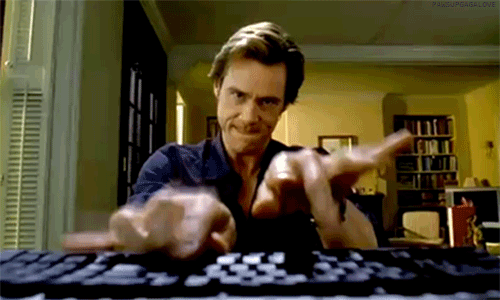
&emoji=☕&slug=ayushsharma&button_colour=FFDD00&font_colour=000000&font_family=Cookie&outline_colour=000000&coffee_colour=ffffff)